Recalculation of Analysis Results
Origin supports automatic or manual recalculation of results for most analysis and data processing operations. You can update analysis results by:
- Importing or copy-pasting new data
- Re-opening dialog and changing analysis parameters
Batch Import by Cloning Workbook
By treating the current workbook as a temporary template, Origin provides a quick, yet powerful, way to apply cell formatting and data analyses made on the current workbook, to multiple imported files.
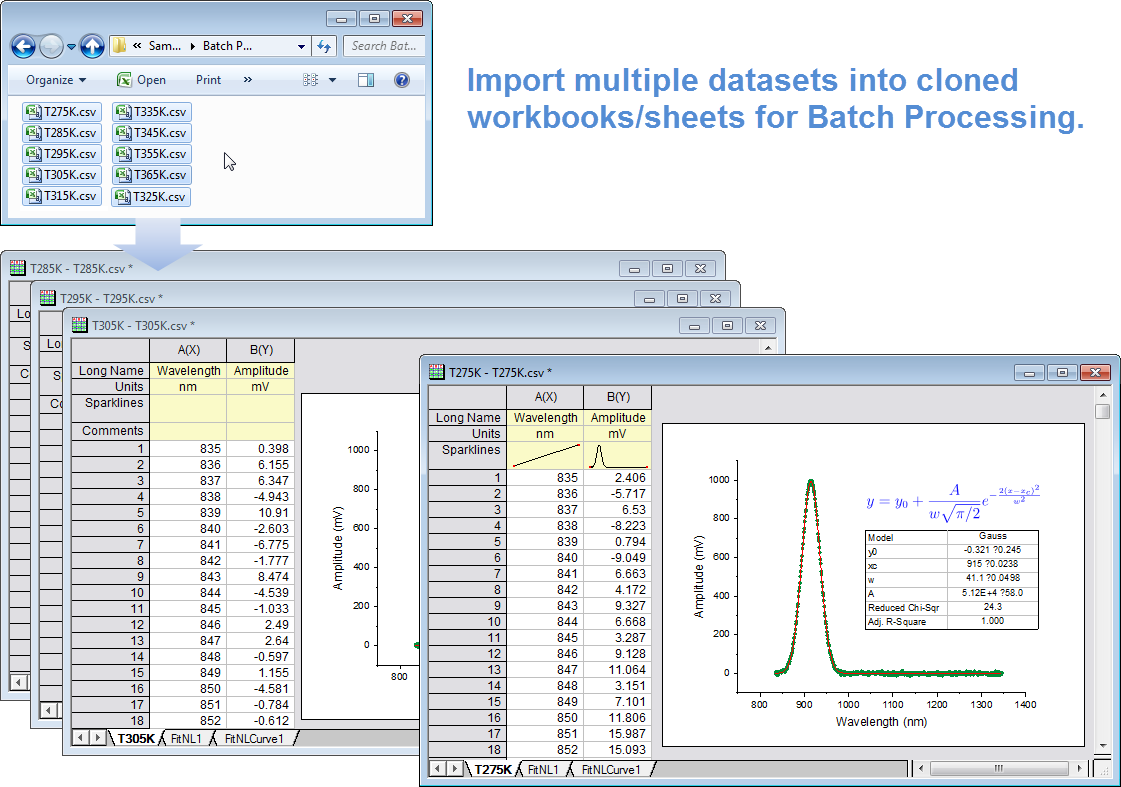
Importing data into a cloned workbook allows you to perform quick, repeated analysis on imported data files without the overhead of full Batch Processing. Click here for a tutorial showing you how to do it.
Clone an Origin Project
Clone an Origin project to easily replicate graphing and analysis tasks with new data.
- Set up a Master Origin project with your desired data, graphs and analysis, using multiple windows such as workbooks graphs, reports etc as needed
- Save your master project. Then from File menu, select Clone current Project...
- Import new data into the data sheets of the cloned project to update all of your graphs and analysis results in the project
- Optionally add a Data Connector link to the master project data sheets, in the cloned proje
Repeat Analysis on All Plots in Graph or All Columns in Worksheet
Once you perform an analysis, you can elect to repeat the analysis on all plots in the same graph or all columns in the same worksheet.
Copy & Paste Fitting Operation
You can perform curve fitting on one data curve, and then "copy and paste" the fitting operation to other selected curves in the same graph, or to other graphs.
Use Gadgets for Analyzing Multiple Curves
With Gadgets, you can customize the analysis settings on one curve, and quickly generate a report table with results from all curves in the graph.
Copy & Paste Formula between Columns
Set Multiple Column Values